How do I create a price list with customized rate for each item?
To customize the prices for items individually:
- Expand the Items module in the sidebar and go to Price Lists.
- Click the + New Price List button and enter a name for your price list.
- Select the option Enter the rate individually for each item.
- Enter the custom rate for the items of your choice.
- Click Save to create the price list.
When you associate this price list to a sales order or a customer, the custom rate will be applied on select items.
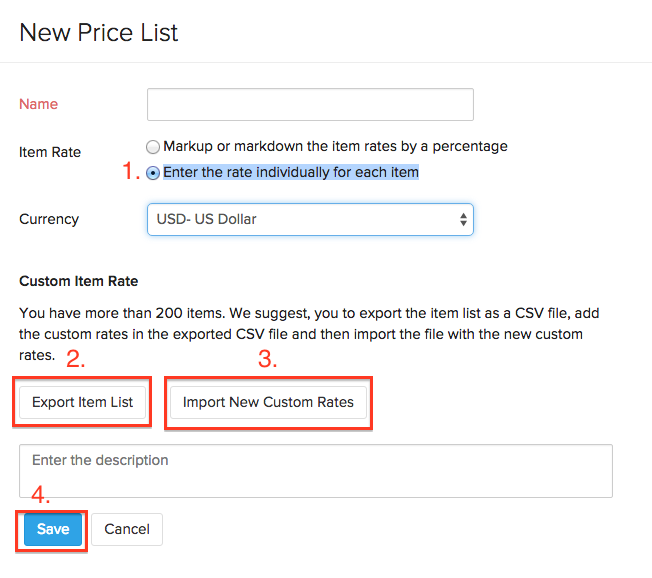
Related Articles
Create Price List in Foreign Currency
In Zoho Inventory there are two ways in which a price list can be created: Option 1 - By percentage - this price list will allow you to markup or markdown the prices of all your items in your base currency. Option 2 - By entering item rates ...How to associate a price list to a customer?
Create a Price List. Go to Contacts. Open a customer contact. Click the Edit button. Under the Other Details section you can associate a price list. Click Save.How to enable price lists?
With price list, you can customize rates for items in a sales order or all items sold to a particular contact. To enable the price list feature: Go to Settings > Preferences > Items. Check the option Enable Price Lists and save. You can now create a ...What is the purpose of using a price list?
To understand price lists better, lets see an example: let us assume that you are providing a festive season markdown on all your products, you would have to change the price of each and every item manually. This will consume time and effort. As a ...How to create a purchase order?
Purchase Order is created in the following fashion: Click on the quick create (+) icon next to the Purchase Order tab or the +New icon placed on top of the purchase order window to create a new purchase order. You will be navigated to a new window ...